Now that the this-actually-works part is out of the way, it begs the question: why does it work?
Let's start by talking about what happens when your computer is running:
You open programs, you close programs, maybe you even install and uninstall software or apps. Sometimes programs like your Internet browser are open for hours, or even days, at a time. Lots of other things stop and start too - things you never see yourself.
Are you picturing that time lapse montage of your computer usage in your head right now? It's a bit crazy, we know. We use our computers a lot, especially over the course of several days or more.
What you might not realize is that a lot of what you and your operating system does is leave behind a kind of footprint, usually in the form of background processes you don't really need running anymore, or programs that didn't quite close all the way.
These "leftovers" hog your system resources, usually your RAM. If too much of that goes on, you start to get problems, like a sluggish system, programs that won't open anymore, error messages... you name it.
When you reboot your computer, every single program and process ends as the power leaves your computer during the restart process.
Once your computer starts back up, you have a clean slate of sorts again and, more often than not, a faster, better working computer.
Important: Restarting your computer is the same as rebooting it or powering it off and then on manually. Restarting is not the same as resetting, which is a much bigger process and usually means erasing everything and returning it to "factory defaults."
See How Do I Restart My Computer? if you're not sure how to restart your Windows PC properly. If you actually are interested in resetting your computer, keep reading... we talk about that more in the last section.
Restarting Works on Other Devices Too
This same logic applies to other devices that you don't call a computer, but in reality actually are.
Devices like your television, smartphone, modem, router, DVR, home security system, digital camera, (etc., etc.) all have tiny operating systems and software that run into the same issues that your full blown PC sometimes does.
Rebooting those devices is usually as easy as removing power for several seconds and then returning it. In other words: unplug it and then plug it back in.
See How to Restart Anything if you need some device-specific help with this one.
Frequent Restarting is Probably a Sign of a Bigger Problem
Needing to restart your computer, on occasion, is perfectly normal, especially if you're doing the kind of work that requires a lot of interaction with the operating system, like updating drivers, installing updates, reinstalling software, etc.
Beyond that, however, you might be experiencing issues that a restart is only temporarily fixing for you. A piece of hardware may be failing, important Windows files may be corrupt, or you may have a malware infection.
In those cases, follow any troubleshooting that makes sense for the exact problem. System File Checker with the scan now switch is often a good thing to try and, of course, a full system malware scan is almost always in order.
Like was mentioned above, resetting typically means a true reset, often returning the device back to the same state as the day you took whatever-it-is out of the box. This option is also available as a last resort for Windows - it's called Reset This PC.
Thanks.
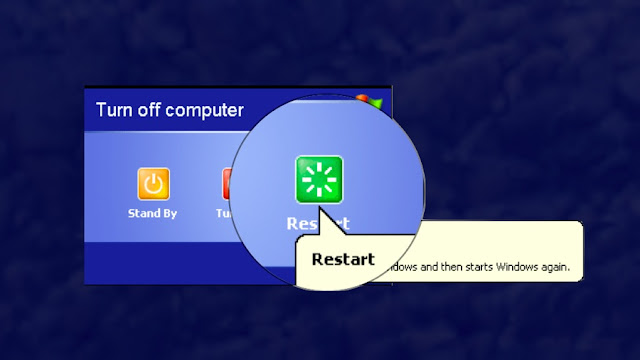


No comments:
Post a Comment