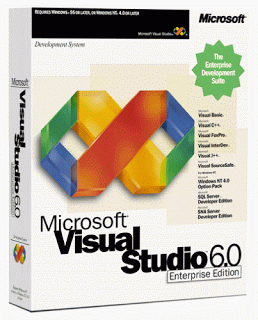Introduction
In the rapidly evolving landscape of technology, few innovations have captured the imagination of humanity as profoundly as Artificial Intelligence (AI). From science fiction fantasies to real-world applications, AI has proven itself to be a transformative force with the potential to revolutionize industries and enhance our daily lives. In this blog, we'll delve into the captivating realm of AI technology, exploring its fundamental concepts, current applications, and exciting future prospects.
Understanding AI: Unraveling the Basics
At its core, AI refers to the creation of machines or systems that can mimic human intelligence and perform tasks that typically require human cognition. AI systems utilize complex algorithms and vast amounts of data to learn, adapt, and make decisions. There are two primary types of AI:
1. **Narrow or Weak AI**: This type of AI is designed to perform specific tasks, such as virtual assistants like Siri and chatbots.
2. **General or Strong AI**: This is a more advanced form of AI that possesses human-like cognitive abilities and can perform a wide range of tasks requiring intelligence.
*Image Source: Pixabay*
AI Applications: Enhancing Various Industries
AI technology has found its way into a multitude of industries, significantly impacting efficiency, accuracy, and innovation. Here are a few examples:
1. **Healthcare**: AI assists in diagnosing diseases, analyzing medical images, and even predicting patient outcomes, revolutionizing patient care.
2. **Finance**: AI algorithms are employed for fraud detection, stock market predictions, and personalized financial recommendations.
3. **Manufacturing**: AI-powered robots and automation optimize production processes, leading to improved quality and reduced costs.
4. **Retail**: Customer experience is enhanced through personalized recommendations, virtual shopping assistants, and inventory management.
Challenges and Ethical Considerations
While AI technology offers numerous benefits, it also presents challenges and ethical dilemmas. Concerns about job displacement due to automation, biases in AI decision-making, and data privacy have raised important questions about the responsible development and deployment of AI systems.
*Image Source: Unsplash*
The Future of AI: Exciting Prospects
The future of AI holds incredible promise. As technology continues to advance, we can anticipate:
1. **Advanced Automation**: AI-driven automation will redefine industries, streamline processes, and unlock new levels of efficiency.
2. **Human-AI Collaboration**: Collaborative AI systems will augment human abilities, leading to innovative solutions in fields like science, art, and research.
3. **Healthcare Breakthroughs**: AI's potential in drug discovery, disease prediction, and personalized medicine will revolutionize healthcare outcomes.
4. **Autonomous Everything**: Self-driving cars, drones, and smart appliances will become an integral part of our daily lives, reshaping transportation and infrastructure.
Conclusion
The journey into the realm of AI technology is nothing short of remarkable. From its inception as a concept to its current applications across various industries, AI has showcased its potential to transform the world we live in. As we navigate the challenges and opportunities presented by AI, responsible development and ethical considerations will play a crucial role in harnessing its power for the betterment of society. As we step into the future, the possibilities for AI technology are limited only by our imagination.